I'm going to rashly assume the recording are on a standard audio CD, most likely created by the Cube's in-house CD recorder. Hopefully the CD was created with the transitions between the tracks at meaningful places, like the transitions between songs and inter-song chat. If this is not the case, editing will be required to chop material off at the beginning and end of the tracks, and maybe even to join tracks together.
Ripping CDs is actually a two-step process, the first step is creating extracting the uncompressed .wav files to your computer, secondly converting the .wav files (which are enormous) to the lossy mp3 files that are suitable to transfer on the web-site.
There are many possibilities of ripping the CD and converting to mp3. I favour [Exact Audio Copy]. Please create mp3s, rather than wma (windows media audio) as mp3s can be played on just about everything.
If the tracks need editing, it is best to do the edit on the .wav files, before the mp3 are created. There are many good audio editors available. On windows, one possibility is [Goldwave]. It is a judgement call on what to include and what to discard. Broadly I discard all the talking between songs, with the exception of workshops and interesting arguments. I try not to create tracks longer than 15 minutes long, to keep the file size of the created mp3 from getting too big.
Concerning the bit-rate to perform the conversion, this is another judgement call. There is a trade-off between quality and file-size. There is a limited amount of file storage available on the server so this need to be used wisely. VBR (variable bit rate) conversions are better than CBR (constant bit rate). Personally if I think the song has merit, I will convert it with a higher bit-rate for better quality (target of 190 kbps, VBR). If the song is less than stellar, I will perhaps use 130 or 165 kps, to preserve file space. The "MP3" section of the page at http://www.teqnilogik.com/tutorials/eac.shtml shows how to set up the MP3 compression options of EAC.
Most of more recent material on the web-site follows the naming convention "Cube_Orchestra_DD-MM-YY_XX_Name_of_Track.mp3", where DD is the day of month, MM is month, YY is year, and XX is the track number corresponding to the track number of the originating CD. This enables the recordings to be kept in sequence. Please do not use spaces in the file name. Naming the tracks can be a bit of a chore, but it helps identify them more easily in the future, and as a bizarre side-effect, named tracks tend to do better at being picked up by search engines [our web stats].
It's worth creating MP3 tags within the mp3 file. There are many ways of doing this, one easy way is using the mp3 player [winamp]. The image below shows an example of the mp3 ID3v2 tags set. The full text of the copyright entry is
Creative Commons Attribution-NonCommercial-ShareAlike 2.0
the URL is "http://www.orchestra.cubecinema.com"
When the appropriate tags have been edited, press the "Copy to ID3v1" button.
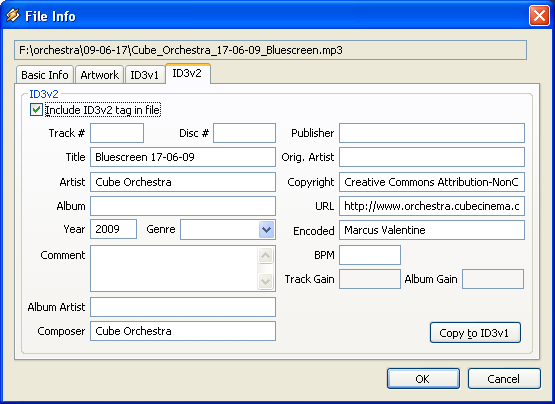
The orchestra website is hosted on [sparror], the cube's server. ftp is not supported, so you will need a transfer programme that supports sftp (Secure file transfer protocol). For windows, a good client is [winscp].
In the Winscp Login screen, the Host name is "orchestra.cubecinema.com" (without the speech marks). Ask me for the user name and password. Winscp then shows two panels. The left panel is your machine, the right panel is the server. On login you will be looking at the /home/orchestra directory. Navigate to /home/orchestra/htdocs/downloads/. Create a new directory (by pressing F7). For example, for a rehearsal that occurred on the 1st January 1970, call the new directory rehearsal_1_01_70. Please do not use spaces in the directory name. Change into the directory you have just created. Drag the mp3 files into the lower right panel to copy them to the server. When the copying has finished, browse to http://www.orchestra.cubecinema.com/downloads/rehearsal_1_01_70/ to see the files you have transferred.
Although the new directory created under downloads can be accessed directly, it isn't very pretty, and doesn't have the ability to list band members, creative commons statement etc. The easier way to create a new page is to copy an existing one, for example OrchestraRehearsal 11 Feb 09. See also HowToDriveThisWiki.
Marcus